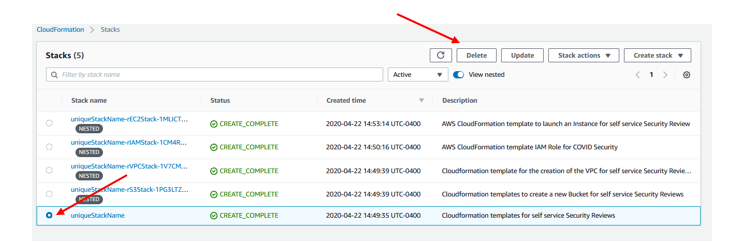NOTE
We will deploy the resources in us-east-2 so please make sure to change your AWS Region to Ohio

Download the zip that contains the CloudFormation Templates for deploying AWS resources (CloudFormation-Templates.zip) 👉 here
NOTE
We will deploy the resources in
us-east-2so please make sure to change your AWS Region to Ohio
You will not have this issue in a new Account but it's good to know as your customer might have this issue.
This process will require certain permissions to create a few resources in your Account. Ensure you are using a Role that has the ability to create the following resources
NOTE
You will not have this issue in a new Account but it's good to know as your customer might have this issue
In addition to the IAM Permissions you will need to verify that you will not run into an issue with Service Quotas.
The best place to check is with the Service Quotas Console
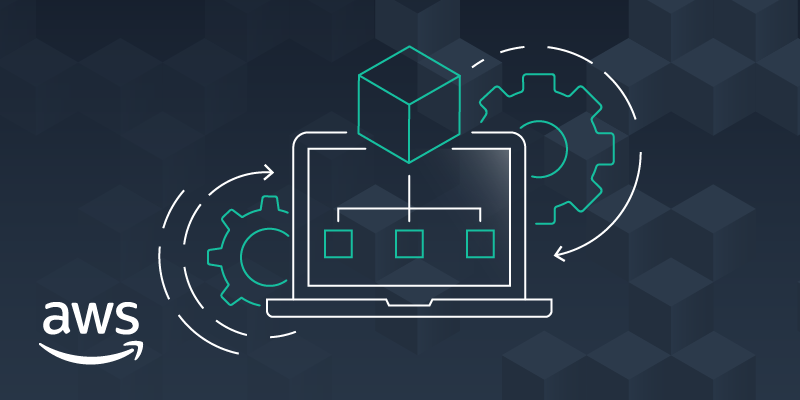
The following guide can walk you through how to create an S3 bucket if you are not familiar. Make sure to note the name of the bucket that you create as we will need this in the next step.
NOTE
You need to deploy the cloudformation template in the same region as the bucket that you create
Copy the uncompressed files from "CloudFormation-Templates.zip" into your S3 bucket. There should be 6 YML files [SelfServiceSec.yml, SelfServiceSecEC2.yml, SelfServiceSecIAM.yml, SelfServiceSecRDS.yml, SelfServiceSecS3.yml, SelfServiceSecVPC.yml]
Note you will need the S3 URL of the SelfServiceSec.yml fileObject URL
https://s3-us-west-2.amazonaws.com/Your-Bucket-Name-Here/SelfServiceSec.yml
Go to the CloudFormation console and select “Create Stack"
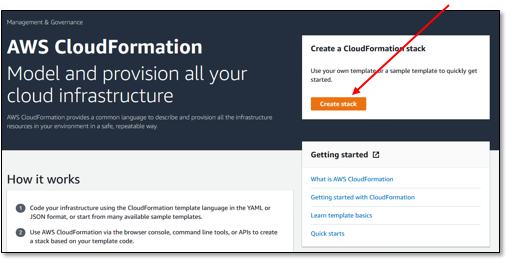
Select Amazon S3 URL as the source and copy and paste the S3 URL from the step above:
example:
https://s3-us-west-2.amazonaws.com/Your-Bucket-Name-Here/SelfServiceSec.yml
Enter a unique stack name
Note - This is ONLY the bucket name (e.g. your-bucket-name) not the full S3 bucket URLLeave this blank and CloudFormation will use the permissions that you currently have (this is the default behavior).
No Advanced Options are required.
On the next screen, before you select “Create Stack” be sure to check the two (2) check boxes
NOTE
The stack deployment will fail if you Do Not check these two boxes.
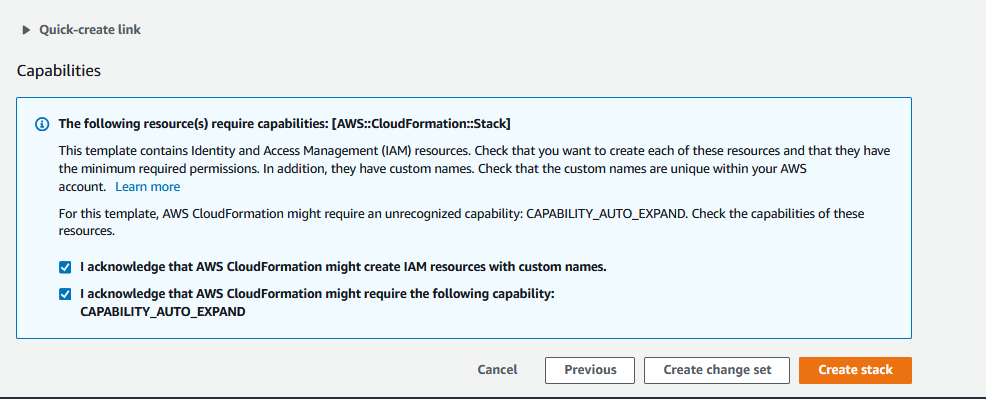
NOTE
Do not Clean Up until after the lab is complete.
You can go to CloudFormation and delete the CloudFormation stack.